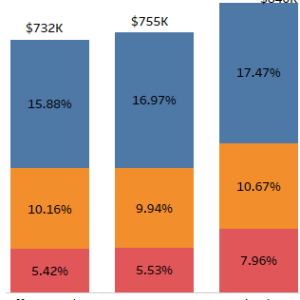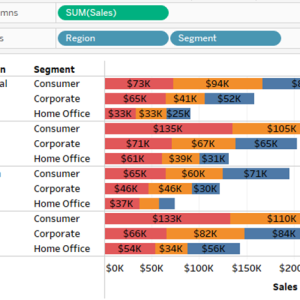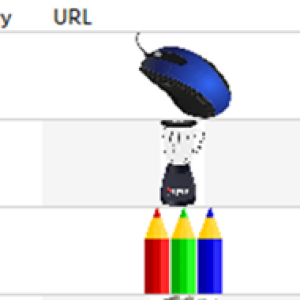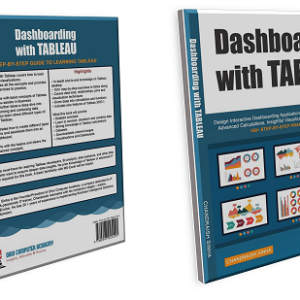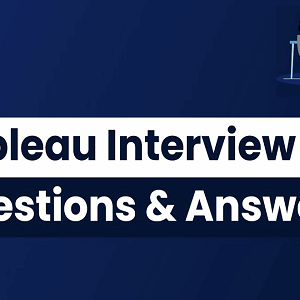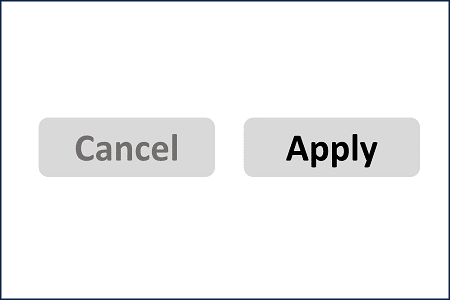
Filters are a good way to display data in your dashboard only for the selected filter values. In this blog, we will discuss How to display “Apply button” on filters in Tableau.
There are different ways to filter data in Tableau. In this exercise, we will talk about the filters shown in the visualization.
Tableau filters’ default behavior
1. To explain this concept, I will connect to Sample – Superstore data set. Learn how to connect to data in Tableau.
2. From the Data pane on the left, place Region on Columns, Segment on Colors and Sales on Rows.
This will create a stack chart.

3. On the data pane, right-click on Sub-Category and select Show Filter. This will display Sub-Category filter on the visualization. You can select values to filter your stack chart by different Sub-categories.

Problem
The problem with this filter is that by default it comes WITHOUT the “Apply and Cancel” buttons. So, any time the user selects or unselects a filter value, Tableau runs the query and refreshes the visualization. In case, where your query is complex and runs for few mins, the user selects or changes a value in the filter, he needs to wait. This can reduce the user experience.
How to display Apply button on Filters
The solution to this problem is very simple and is hidden within the filter options.
Select the Sub-Category filter again and select the options dropdown from the right corner.
From the list of options, select Customize and choose Show Apply Button.

Now your filter will show the Apply and Cancel buttons.
This will force the user to hit Apply after he has selected a filter value and will not refresh the visualization till the Apply button is selected.

To learn more about Tableau visit LearnTableauPublic.com
To become an expert in Tableau check out my new Tableau book – Dashboarding with Tableau
To check your Tableau knowledge visit Tableau Quiz